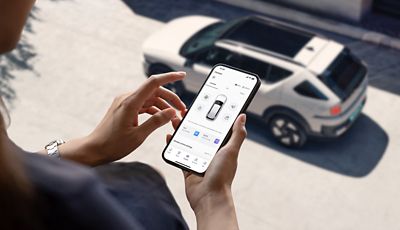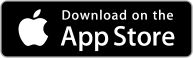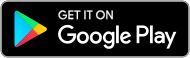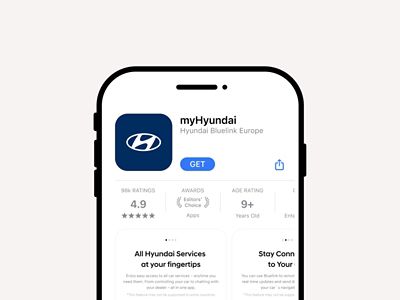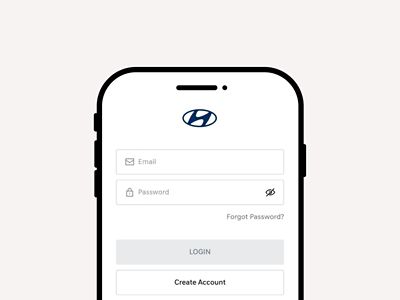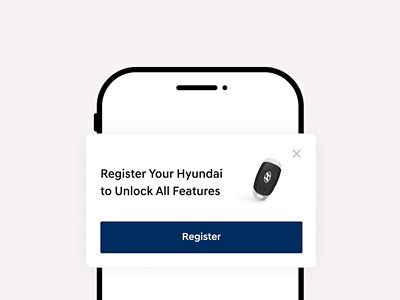myHyundai, connected and convenient.
Manage your Vehicle from the palm of your hand.
myHyundai is your all-in-one app that brings together everything related to your Hyundai,
making your vehicle ownership and driving experience more connected, convenient, and effortless.
From remote vehicle control to personalized driving insights and access to essential services,
myHyundai app helps you manage your Hyundai in a smarter and easier way. All from your smartphone.
Key features at a glance.
Access myHyundai today.
You are just 3 steps away to immerse yourself in a Hyundai experience.
FAQ.
Any more questions?
What is Bluelink®? Does my car have it?
Bluelink® allows you to always stay connected with your car through services that make driving safer, easier and more fun. myHyundai uses Bluelink® to retrieve relevant vehicle information. Find out more about Bluelink® services tab.
I’ve used Bluelink app or old myHyundai app before. Do I need to create a new account?
No, you can log in to the new myHyundai app using your existing Hyundai Account credentials.
Please note: This does not apply to users in Sweden, Hungary, and the UK. In these countries, a new account setup is required.
What happened to the Bluelink and old myHyundai apps?
They are being replaced by the new myHyundai app. You’ll now find all features including remote control, driving data, services, and Hyundai Digital Key in one app for a more connected and convenient experience.
Is my vehicle compatible with the myHyundai app?
Most Hyundai vehicles are supported, including both connected and non-connected models. However, some non-connected vehicles may not be compatible in certain countries. Feature availability depends on your vehicle model and location. After logging in, the app will automatically display the features available for your specific vehicle and country.
Can I use the app even if my Hyundai vehicle doesn’t support Bluelink?
Yes. Even without Bluelink, you can access features like service booking, service history, and content updates tailored to your vehicle.