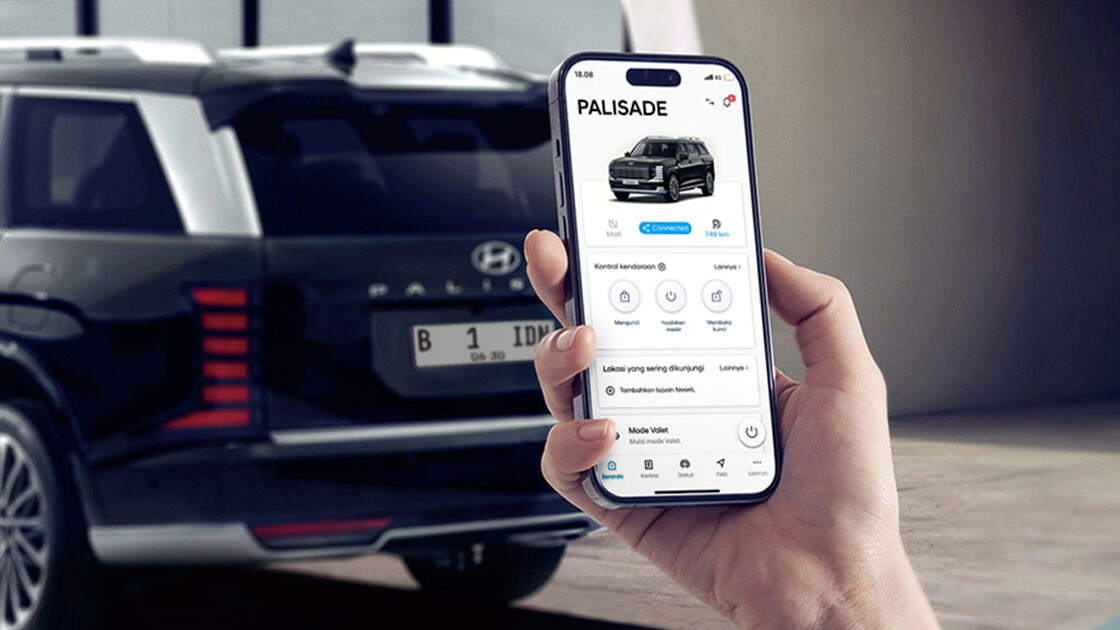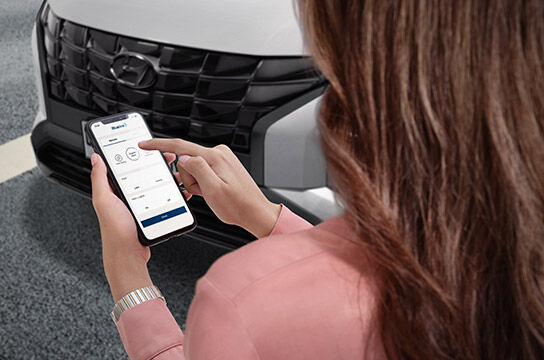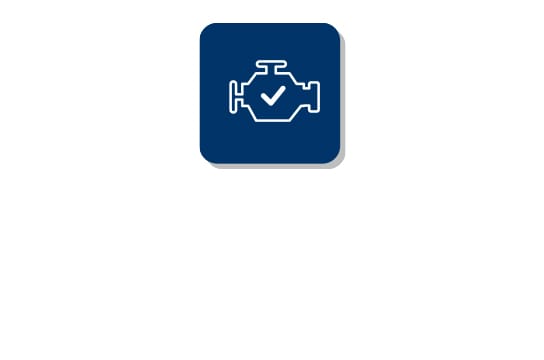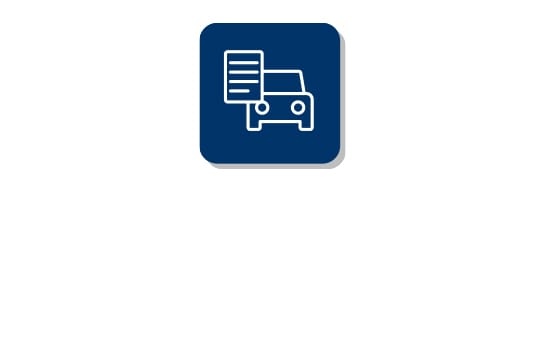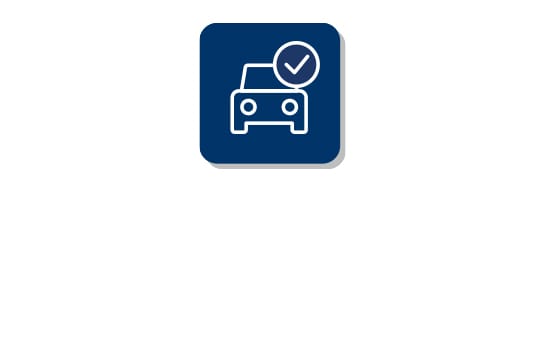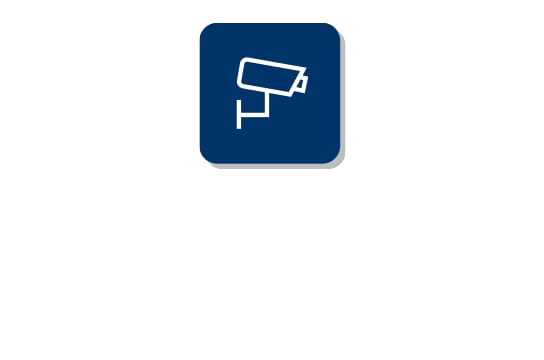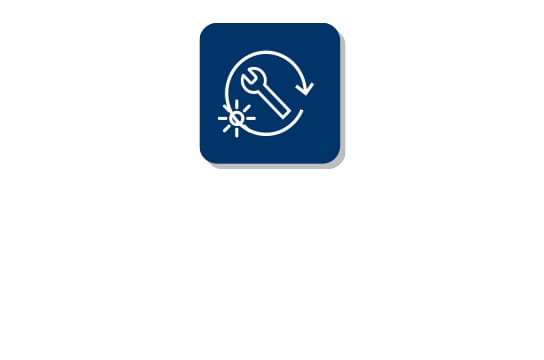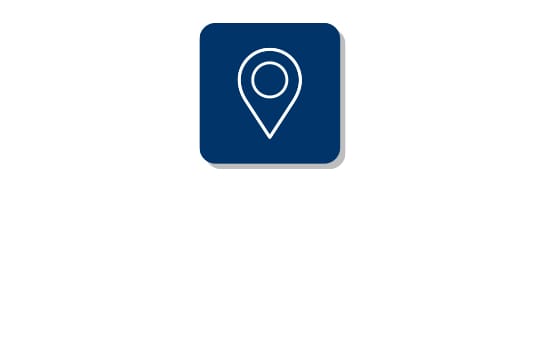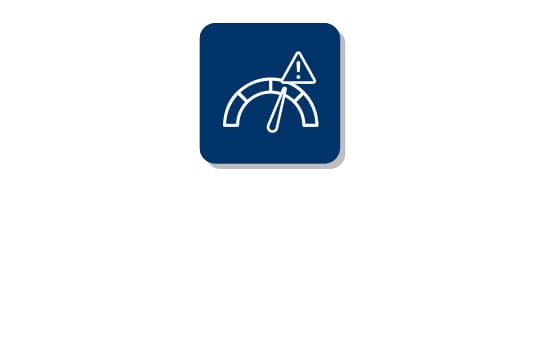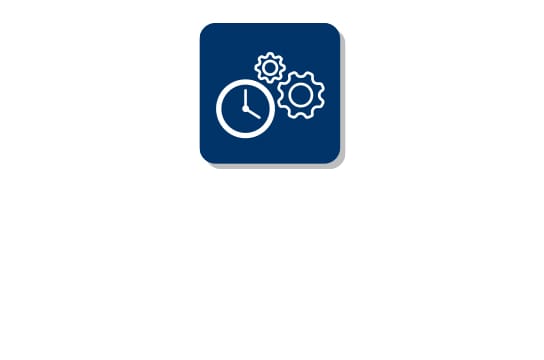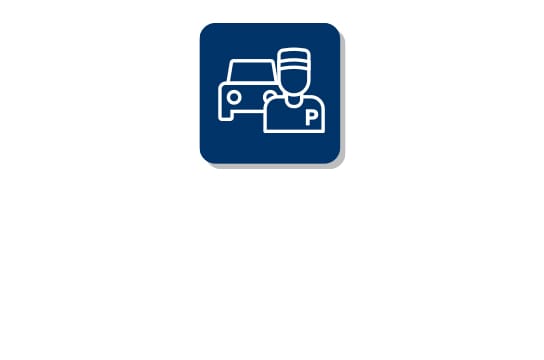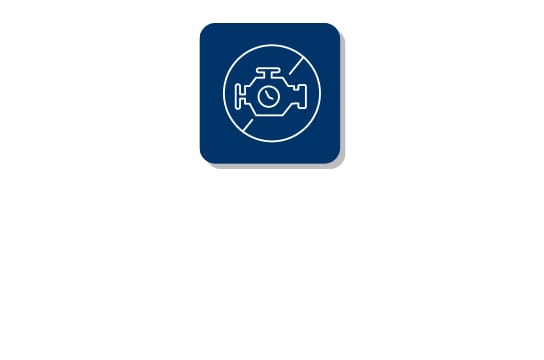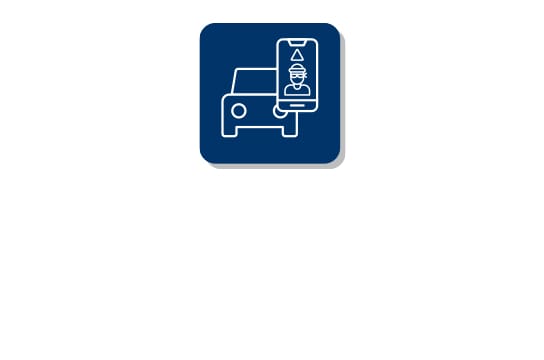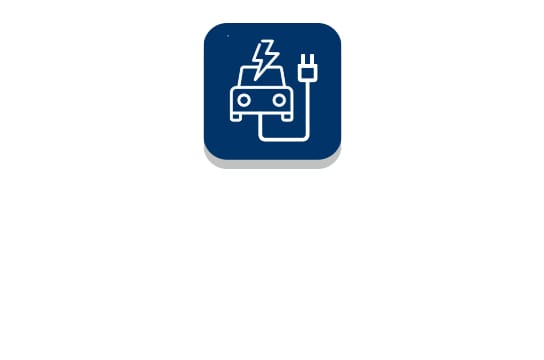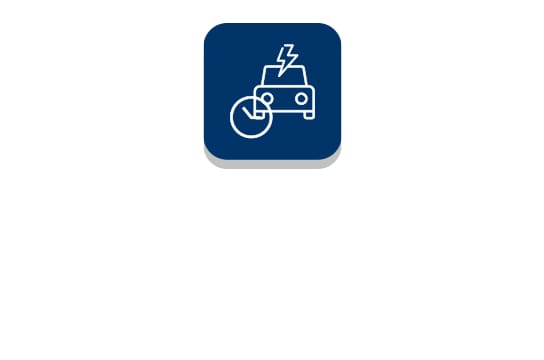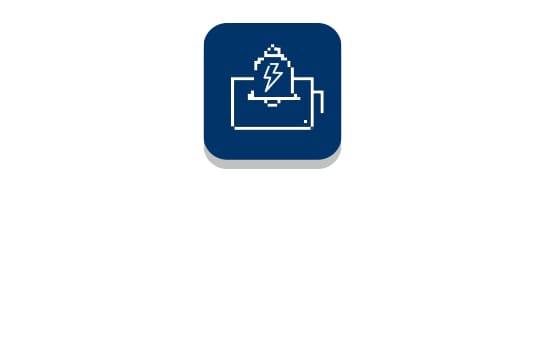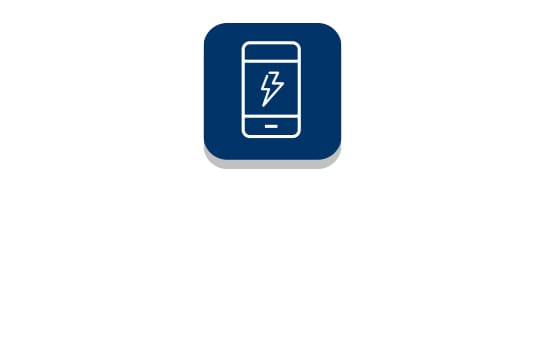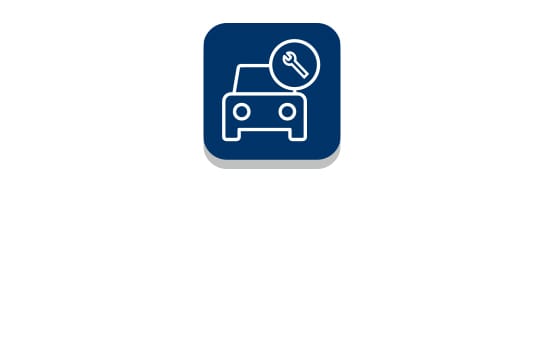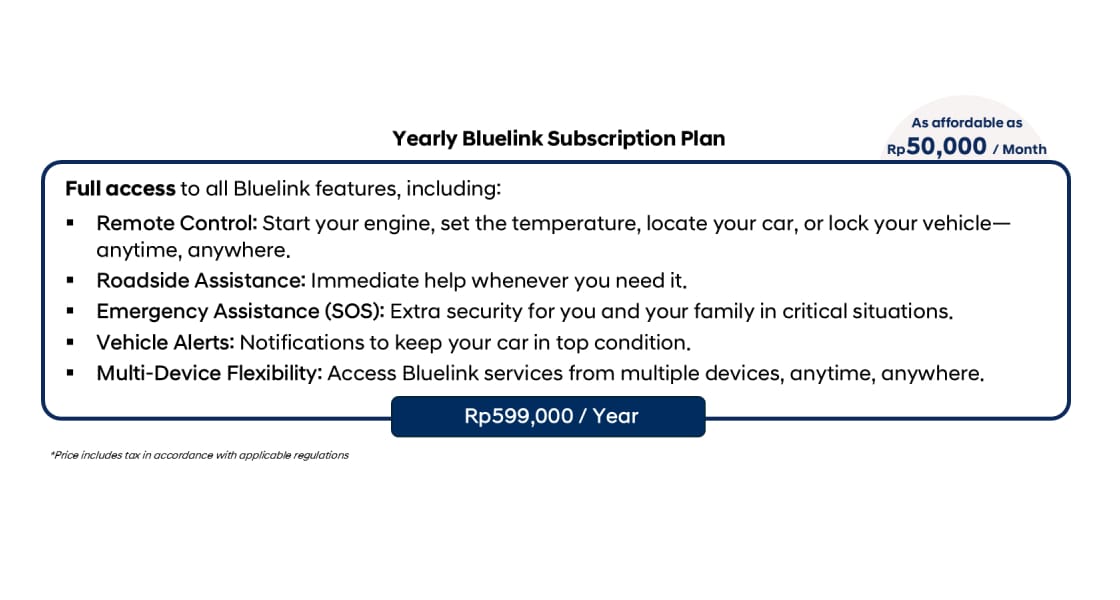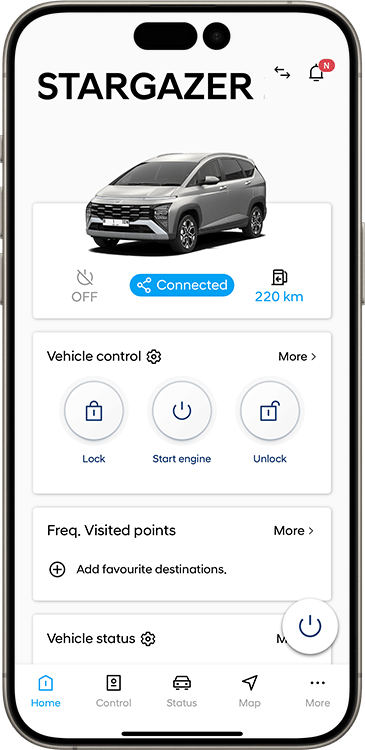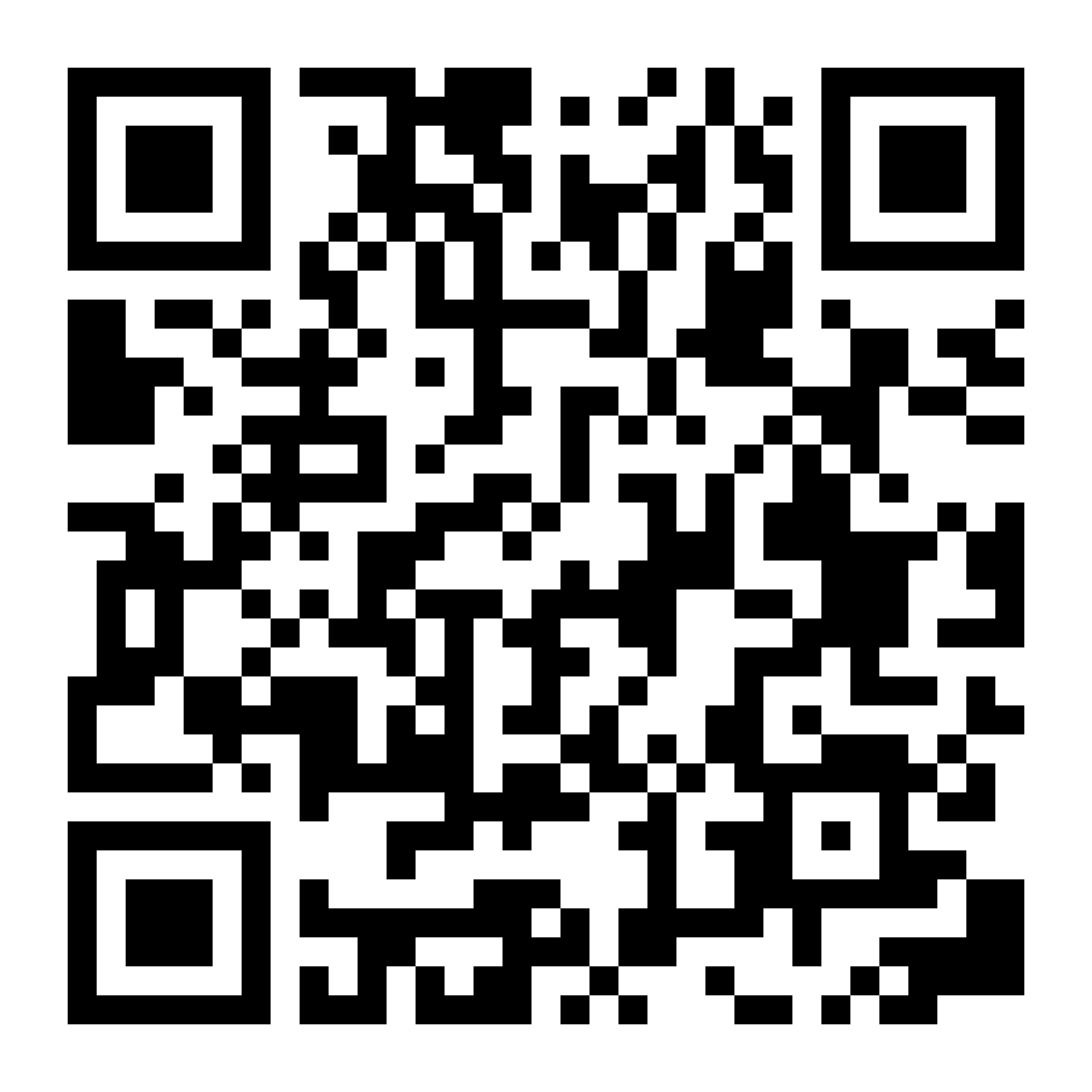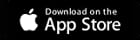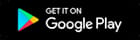Cookie
When you access our website, we store information about your visit in a small text file called a “cookie” on your hard disk. This helps us to identify you and remember your preferences the next time you visit us.
Only information that you have provided will be stored in the cookie, and only the website which created the cookie can read it. This does not allow it access to the rest of the computer.
You can configure your Internet browser not to accept cookies, or to alert you every time a cookie is offered, letting you decide whether or not to accept it. However, some features of our website may not be available if you prevent the use of cookies.
Only information that you have provided will be stored in the cookie, and only the website which created the cookie can read it. This does not allow it access to the rest of the computer.
You can configure your Internet browser not to accept cookies, or to alert you every time a cookie is offered, letting you decide whether or not to accept it. However, some features of our website may not be available if you prevent the use of cookies.