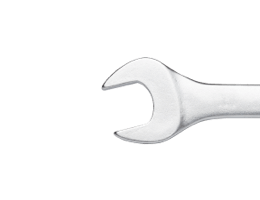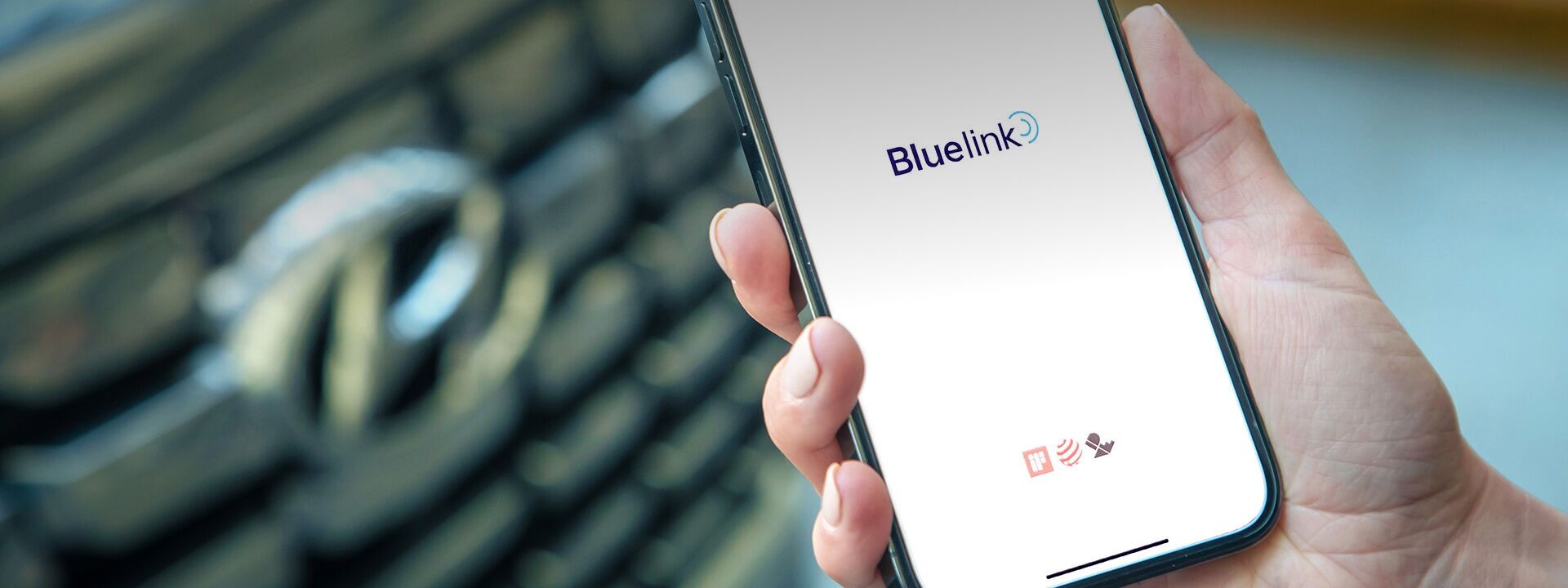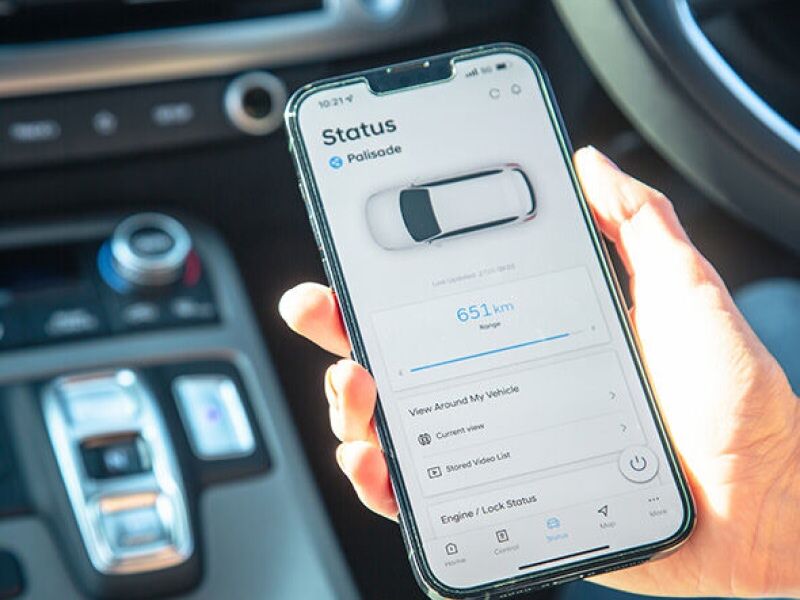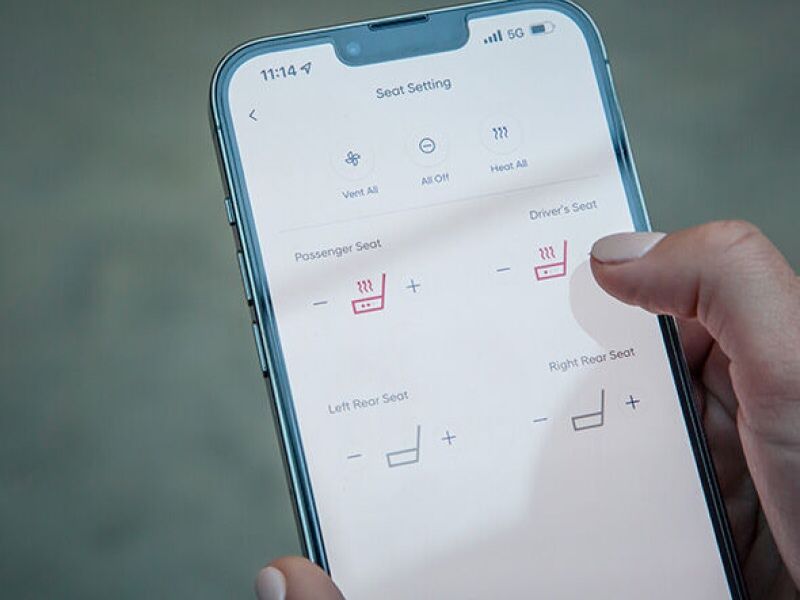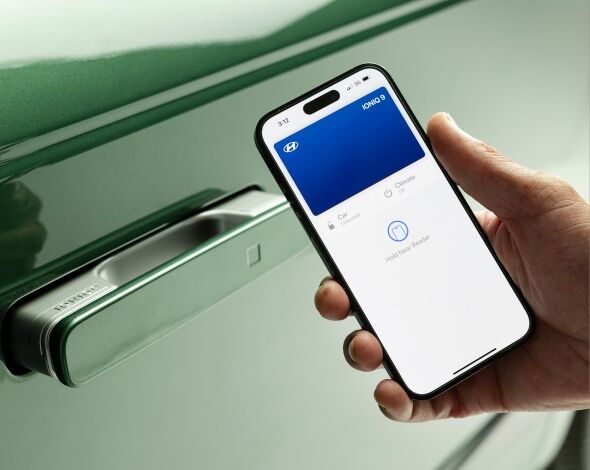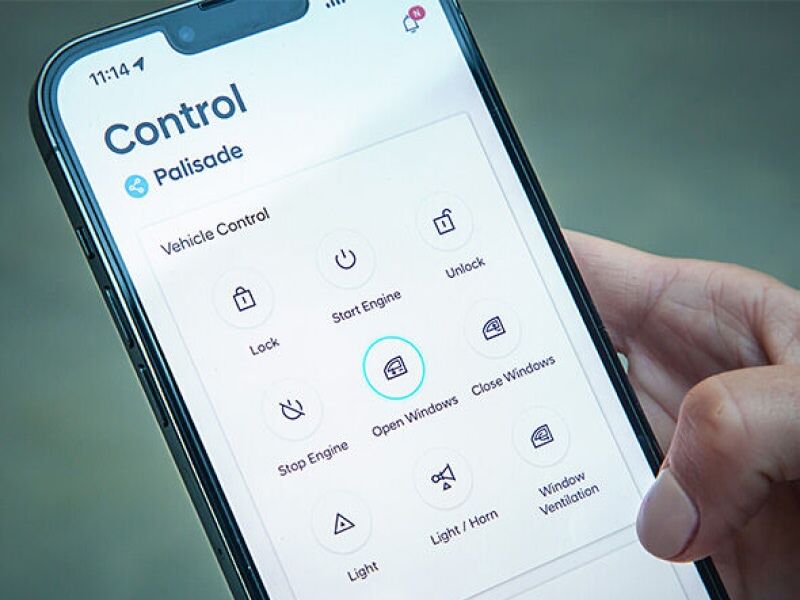Hyundai Bluelink™.
The future at your fingertips.
Experience next-level connectivity with Bluelink™.
Bluelink™ Features.
Personalised by you for your Hyundai*.
FAQs.
Bluelink™ App Questions
-
Bluelink services are divided into two categories: ‘App’ and ‘Nav’ services. Nav services are accessible via the touchscreen infotainment system in your car, such as traffic and weather updates.
You can use the Bluelink App to access a range of services that enable you to monitor and control your car remotely.
To fully enjoy the benefits of the Bluelink system, you need to activate Bluelink by downloading the Bluelink App, create a Bluelink Account and link it to your vehicle.
-
Yes, internet data is required for Bluelink App usage. Please note that mobile data usage is at the user’s cost. Contact your smartphone service provider for information on your data allowance and fees.
-
Provided that you have registered on the Bluelink App and created a Bluelink Account, you can always check your Email ID in the screen of your car, under the ‘Bluelink Settings’ section.
-
You can navigate to settings in the Bluelink App to see the status of your subscription.
You can also find this within your vehicle under ‘Bluelink Settings’ then ‘Activate Service screen’.
-
You can download the Bluelink App from Google Play store & Apple App Store.
-
To activate Bluelink via the Bluelink Smartphone App:
1. Follow the Bluelink in-vehicle activation steps as outlined above.
2. Download the application ‘Hyundai Bluelink Australia’ in the Google PlayStore or Apple App Store from your Smartphone;
3. Open the App and, if you don’t have a Bluelink Account already, begin the registration process by creating a Bluelink user profile. To create a Bluelink user profile you will need to input your email address, create your own 4-digit password, provide your full name, mobile number and date of birth. If you already have a Bluelink Account, you simply sign in using your email address and your chosen pin.
4. Read and accept the Terms of Use which apply to the Bluelink Account.
5. Read and accept the information set out in the Privacy Collection Notice – Bluelink.
6. Then pair to vehicle by:
a. Click ‘More’ in the Bluelink App and select ‘Vehicle Selection’.
b. Click ‘Add’ under ‘Vehicle Under My Name’ and agree to the ‘Terms ad Conditions’ as well as ‘Privacy Policy’.
c. In your car, navigate to ‘Bluelink Settings’ and click on ‘Modem Information’.
7. Scan the VIN QR code in your vehicle and input the 6-digit verification code.
You are now ready to the full range of Bluelink services.
-
You can remotely start/stop vehicle's engine through the Bluelink App. This feature can also be used to switch on the air conditioner remotely via App. When the engine starts, the vehicle AC automatically turns on. This feature can help cool or heat the vehicle cabin before entering the vehicle. This feature is available only for connected vehicles with Automatic transmission.
The following conditions must be met for a vehicle to be started remotely:
- Vehicle doors must be closed and locked
- Transmission must be in 'Park'
- Key fob cannot be in vehicle
- Brake pedal cannot be depressed
You are responsible for using any of the Bluelink remote features, under conditions that make it safe to do so, as well as to ensure that starting your vehicle will not breach any law or regulation applicable to the location of your vehicle at the time of activation.
-
The last mile navigation will lead you on foot for the rest of your journey, guiding you to your nominated destination in unfamiliar territory within the radius on 200 metres. A notification will be sent to your Bluelink App and let you choose the guidance either via Google Maps or augmented reality. This requires active connection to Bluelink App and enabled push notifications.
Bluelink™ Manuals.
Alternatively, contact us via on our email and number below:
customercare@hyundai.com.au
1800 186 306 (Open Monday - Friday)
8:30AM - 7:00PM AEST
Disclaimers.
Bluelink™ is a registered trademark of Hyundai Motor Company.
*Requires Bluelink™ to be activated, compatible device & app installation, third party info, mobile data, network reception and GPS signal to operate. Mobile usage at user’s cost. Not available in areas not covered by the Optus 4G network in Australia or if services are disabled or terminated. Features and app are subject to change.
[P1] Active Bluelink™ subscription and Bluelink™ equipped vehicle with capabilities required.
[P2] Only operate in accordance with local road rules and in safe conditions. Available only on Bluelink™ connected vehicles with automatic transmission.
[P3] Apple CarPlay™ requires iPhone 5© or subsequent model (lightning cable) in order to operate. iPhone© is a registered trademarks of Apple Inc.
[P4] Android™ Auto requires a device with Android 5.0 operating system or subsequent model (lightning cable) in order to operate. Android™ is a registered trademark of Google Inc.
[P5] Driver-assist feature only. Only operates if airbag deployment is detected in vehicle. Vehicle must have a working electrical system, including adequate battery power and mobile network coverage to operate. Emergency services at user’s cost. Hyundai cannot guarantee responses from emergency providers. Not available if Bluelink™ services are disabled or terminated.
[P6] Driver-assist feature only. Only operates if SOS button is pressed. Vehicle must have a working electrical system, including adequate battery power and mobile network coverage to operate. Emergency services at user’s cost. Hyundai cannot guarantee responses from emergency providers. Not available if Bluelink™ services are disabled or terminated.
[P7] Applicable to internal combustion engine vehicles only.
[P8] Range estimate derived from test conditions. Actual range may differ and depends on driving style and conditions.
[P9] Electric vehicle charge scheduling requires access to a charging station and is subject to certain charger specifications, performance and further conditions. Consult with your Hyundai dealer for further details.
Compatible device.
For list of compatible devices see https://www.hyundai.com/au/en/bluelink/bluelink-faqs-and-app-questions. Hyundai cannot fully guarantee compatibility of your device with Bluelink™ and we recommend checking functionality of your device when connected to your vehicle.
Complimentary Period.
Ends 5 years from date of first registration. Fees and charges may apply after expiry of the complimentary period.
Feature support.
Feature support varies by vehicle model and variant.
Stolen vehicle/immobilisation.
Driver-assist feature only. Vehicle must have a working electrical system, including adequate battery power and mobile network coverage to operate. Owner required to obtain Police report. Vehicle location information, if available, only provided to Police. Vehicle recovery not guaranteed. Hyundai cannot guarantee responses from emergency providers. Not available if Bluelink™ services are disabled or terminated.