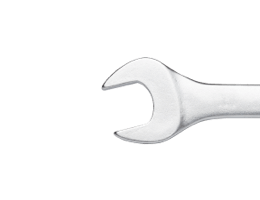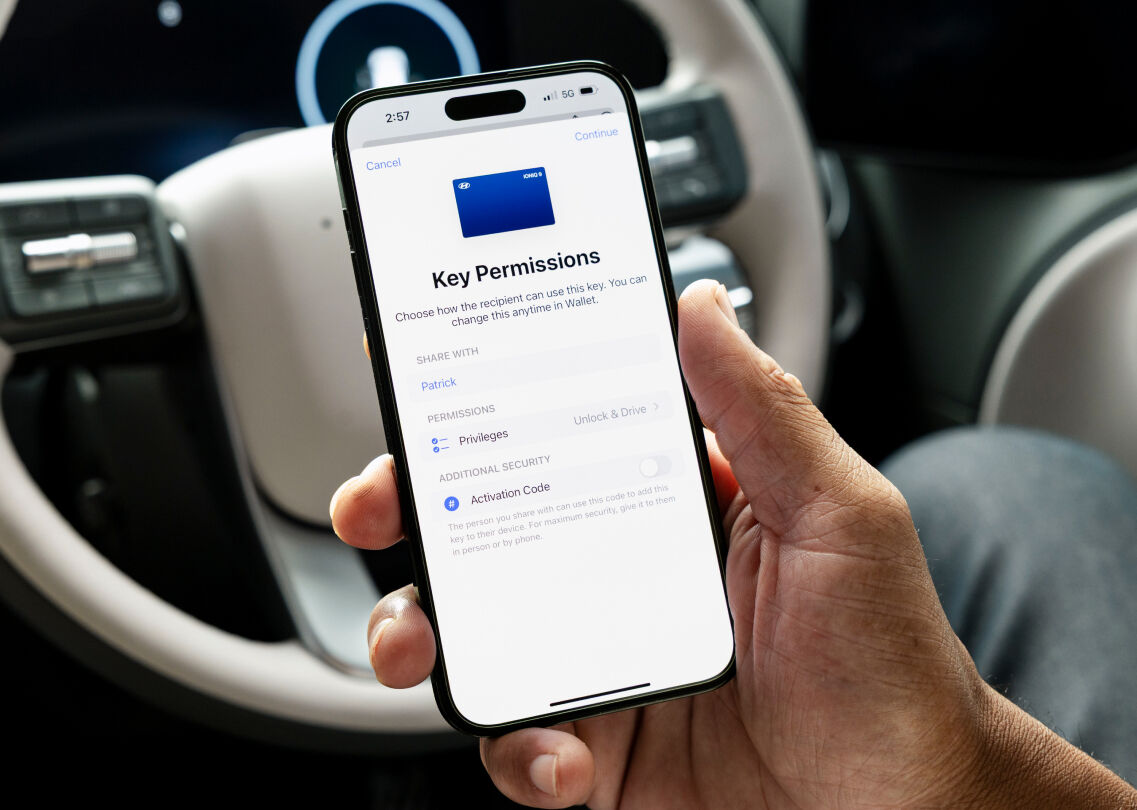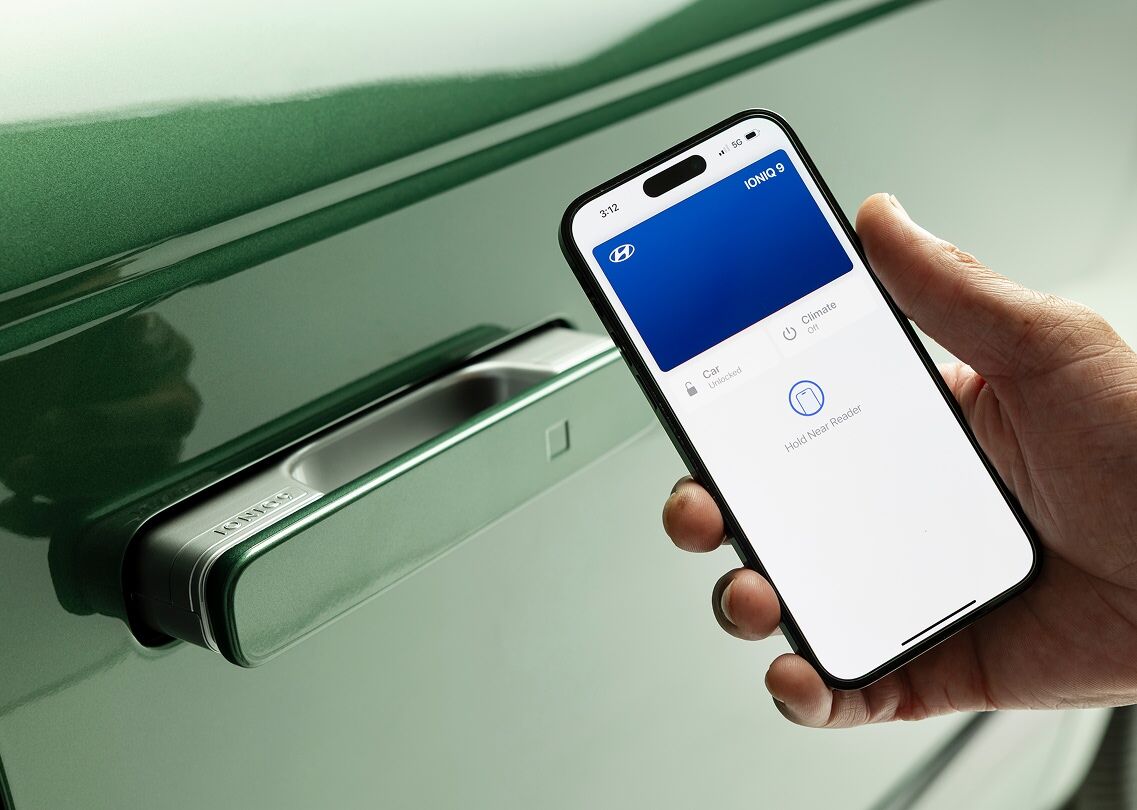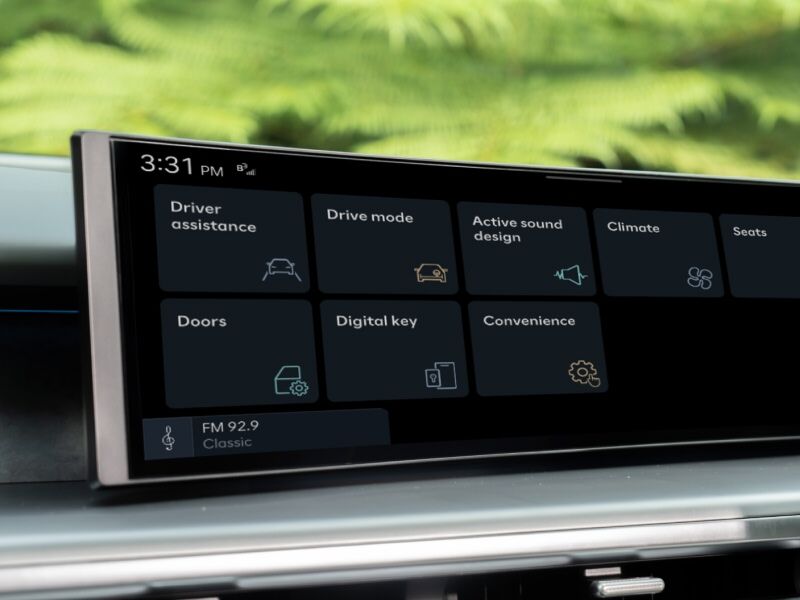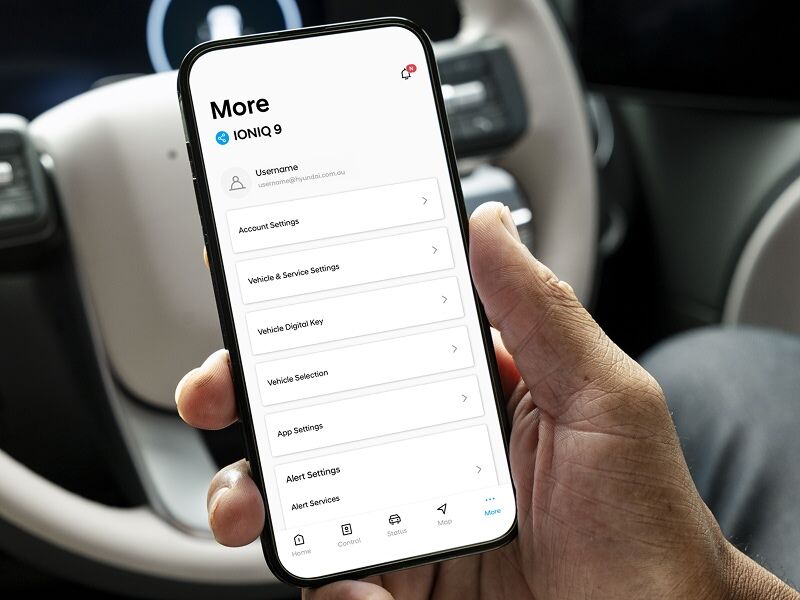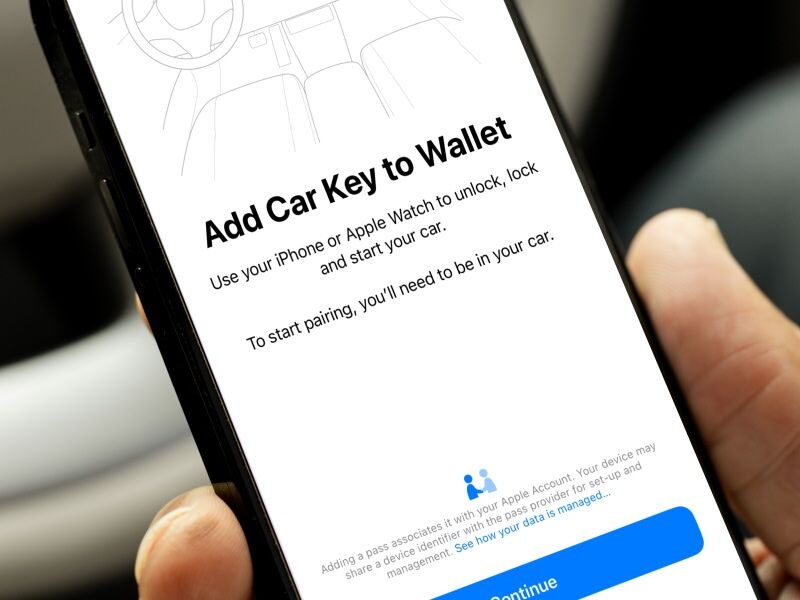Introducing Hyundai Digital Key.
Key features.
Safe and secure access.
Hyundai Digital Key 2 is designed with your safety in mind. Whether you're using UWB or NFC, your digital key is stored securely in your smartphone's wallet app – protected by modern encryption and device-level authentication[K3] .

Bluelink™ connects you with convenience.
Want to discover more connected features? Bluelink™ is the heart of Hyundai’s digital experience – giving you remote access to your vehicle, real-time updates, and smart controls, all from your phone[K4]. Explore everything it can do, including Digital Key.
Learn more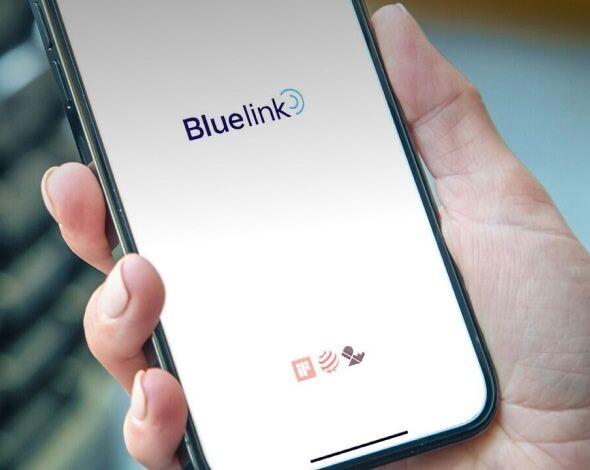
How to set-up your Digital Key.
Now available with Hyundai Digital Key.
FAQs.
Digital Key Manuals.
Alternatively, contact us via on our email and number below:
customercare@hyundai.com.au
1800 186 306 (Open Monday - Friday)
8:30AM - 7:00PM AEST
Disclaimers
[K1] The Hyundai Digital Key feature requires a compatible mobile device, Bluelink app installation and an active Bluelink™ subscription. Features, app and specifications are subject to change. Please click here to view the list of minimum requirements for compatible devices.
[K2] The Hyundai Digital Key 2 and Digital Key 2 Touch can be shared via the Wallet app (Apple Wallet, Google Wallet and Samsung Wallet) on your mobile device. Shared keys can only be used on devices that are compatible with Hyundai Digital Key.
[K3] We make every effort to ensure that the products and services we provide are secure. However, we cannot guarantee that our security measures will not be breached by a threat actor. Keep your smartphone secure and never share your credentials with third parties.
[K4] Requires Bluelink™ to be activated, compatible device & app installation, third party info, mobile data, network reception and GPS signal to operate. Mobile usage at user’s cost. Not available in areas not covered by the Optus 4G network in Australia or if services are disabled or terminated. Features and app are subject to change.